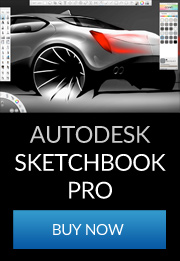At the sharp end of automotive design, manufacturers are constantly seeking ways to improve the virtual visualisation of their products. CAD rendering allows designers to evaluate their work and assists in the decision-making processes of new vehicle development. In addition to the purely in-house benefits, virtual visualisation can be used to place a design in front of potential customers before production engineering and tooling take place.
Despite the benefits of the system, CAD rendering has often been unable to convey the reality of a design convincingly. ART VPS, based in Cambridge in the UK, have devised a highly successful solution with their ‘Virtual Photography’ process.

The beauty of the ART system is the way it becomes possible to not only convincingly render the CAD form but then to build it comprehensively into an extremely realistic scene.
With ART VPS’s hardware, it is possible to take a computer model and make it indistinguishable from a photograph. Changing the subject’s location or visual properties to create another ‘photograph’ can be done in about 20 minutes, far faster than traditional software solutions. Features such as real-world lighting, physically based materials, and unique camera effects make it possible to create powerful images. The high level of realism allows designers to make decisions on specifics of the aesthetic, more accurately than with previous rendering techniques.
Virtual Photography images are produced through ART VPS’s plug-in interface to major modelling and animation programmes such as Discreet’s 3ds max, Alias’s Maya, Autodesk’s VIZ and Dassault Systemes’s CATIA Photo Studio 2. The interface, called RenderPipe, provides access to ART VPS’s dedicated hardware rendering devices, which enable much higher rendering quality and speed than can be achieved with built-in software renderers.
The Virtual Photography Process, Step by Step
Step One – Data Import
Step Two – Apply Materials
The car uses both standard library materials and RP-Automotive materials such as RP Smoked Plastic and RP Matt Aluminium. The RP Metallic shader is an example of a custom shader, which accurately reproduces special aspects of car paint, including surface perturbation, coloured paint layer, and lacquer or coating layer.
Step Three – Apply Lighting
Step Four – Apply Cameras and Render
Step Five – The End Results
| This image illustrates the potential of the Virtual Photography system, allowing the CAD derived object to take on the light, shade and reflection properties of its surroundings.For more information about ART VPS, visit their website:www.artvps.com
Images courtesy & © ART VPS Lexus model by M Pavos. |
Previous Post
Next Post
Leave a Reply